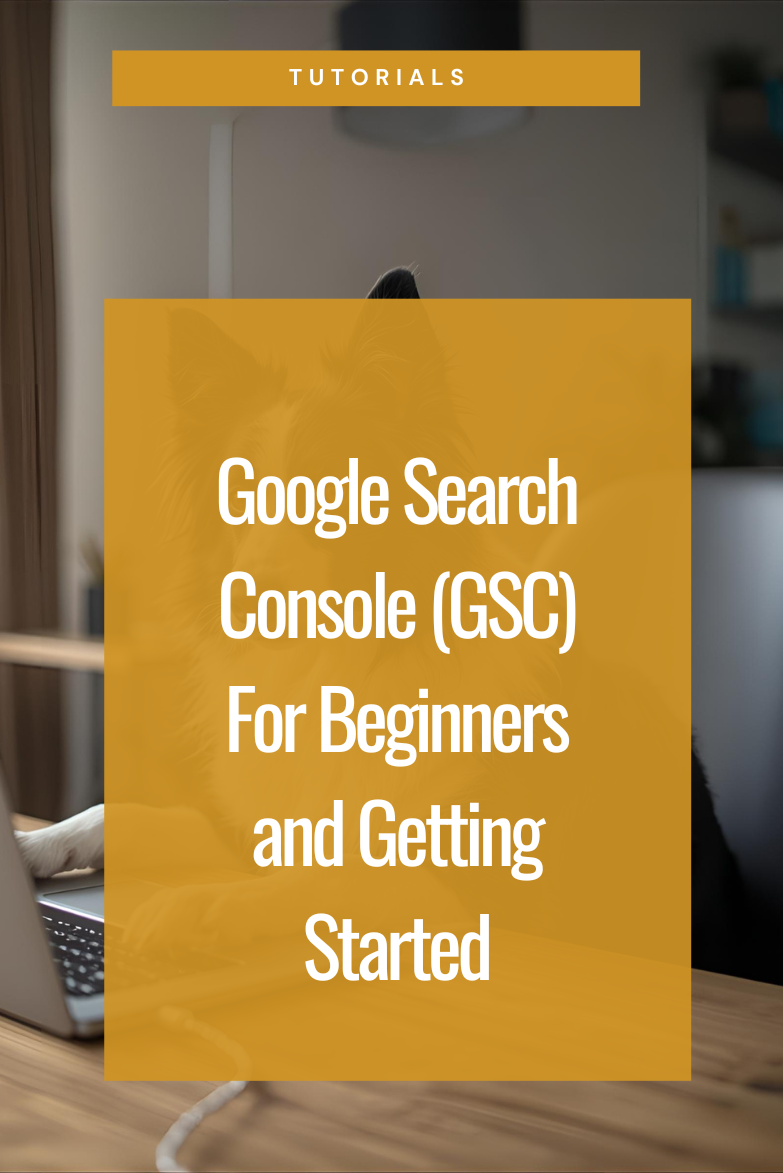If you’ve ever opened Google Search Console and immediately closed it because the errors felt like a personal attack, you’re not alone. This guide is designed for photographers and all creatives who want to learn more. Think of it as your Google Search Console for beginners – a 101 class with no fluff.
You don’t need to be technical; you just need to know what matters, what doesn’t, and how to read the data in a way that helps your SEO grow over time.
If you haven’t yet built out your website’s foundation, start with How to Structure Your Photography Website for SEO. This is the exact advice I give all of my clients working 1:1 with me. Once your site is structured well, Google Search Console becomes your best tool for tracking progress.
What Google Search Console Actually Does
Google Search Console shows how Google sees your website.
It’s not about traffic or behavior (that’s Google Analytics and a topic for another day). Instead, this tool focuses on:
- Which pages Google finds and indexes
- What search terms bring people to your site
- Whether Google runs into errors when crawling your pages
It’s a communication line between you and Google. One that helps you understand your visibility, not just your visitors.
….Because the secret to growing your online presence is utilizing this information to build and strategize.
Setting up Seach Console for the first time
Head to Google Search Console and log in using the same Google account you use for Analytics or your business Gmail.
You’ll be prompted to add a property — this is your website.
There are two main types of properties:
- Domain property: Tracks everything across all versions (www/non-www, http/https).
- URL prefix property: Tracks one exact version of your site (https://yourdomain.com).
For most small business sites, a URL prefix property works fine. However, down the line you may find a benefit in adding a domain. Don’t worry about that yet.
GSC Easy Setup with Google Analytics 4 (GA4)
If you already have Google Analytics 4 installed on your site, the good news is this makes setup fast.
Choose the “Verify using Google Analytics” option, and GSC will confirm ownership automatically. No coding, no DNS records, no uploading files.
If you don’t have Google Analytics connected yet, technically you can verify your site another way. But let’s be honest… you need Google Analytics.
So skip the complicated workarounds and just set up GA4 first. It takes five minutes: sign up, grab your tracking code, and drop it into the analytics section of your website builder. Then come back here and finish your setup the easy way.
Once your site is verified, you’re ready to submit your sitemap — the step that actually tells Google what pages to look at.
Submitting Your Sitemap in Google Search Console
Before any of that indexing data even matters, you need a sitemap.
Your sitemap is a file that lists every important page on your site, helping Google find and understand your structure. Do you need to submit a site map, not technically. But it’s the difference between randonly roaming a town to figure it out or having someone give you a map.
Important:
Each website platform handles sitemaps differently. Always check your website builder’s help docs to confirm the correct sitemap URLs. For example, Showit often uses two — one for your main site and another for your wordpress blog.
How to Submit It
- Go to Sitemaps in Google Search Console
- Enter your sitemap URL (usually
/sitemap.xmlor/sitemap_index.xml) something similar. - Click Submit
If it says “Couldn’t fetch,” give it a minute or two and refresh — it often updates to Success almost immediately. Occasionally though it might take upto 48 hours.
A Beginners Look at Using the Google Search Console Performance Report
Once you’re inside, look to the left hand side bar at the Performance tab. It’s where most of the good stuff lives. This is where you can see what’s working and where you have room to grow. A little note of caution, every time you click into a page or query, be careful because it oftens starts applying filters to your data and that can get confusing if you don’t know it’s happening.
Pay attention to these key metrics:
- Clicks: How many times someone visited your site from search results
- Impressions: How often your site appeared in search results
- Average Position: Where your site ranks on average for certain keywords (you may have to toggle this on)
Two tabs you’ll want to explore:
- Queries – what people typed into Google to find your site
- Pages – which of your pages are showing up the most
Use this data monthly to spot patterns.
Don’t obsess over daily dips — they’re normal. Instead, focus on trends: which posts or pages are gaining visibility, and which search terms are starting to build momentum.
If you notice pages with lots of impressions but low clicks, that’s an opportunity. Try improving your page title and meta description to make them more clickable.
Google Search Console Indexing Explained
This is the section that confuses most people so grab a coffee and let me explain. Most of what you’ll see here isn’t a real problem (read that again because I know you’re probably going to panic the first time you look). The Indexing tab tells you how Google is processing your pages.
Starting off as a beginner with GSC, this is what I’d pay most attention to:
Crawled but Not Indexed
Google found your page and reviewed it but hasn’t decided to display it yet. Usually, this just means:
- The page is new and hasn’t been fully evaluated
- It’s similar to another existing page
- Google hasn’t assigned it much importance yet
Discovered but Not Indexed
Google knows your page exists but hasn’t crawled it yet. This often happens when you publish new blogs or make site-wide updates. Nothing’s wrong persay — it just takes time. It can also be that Google has looked at your old content and it no longer thinks it’s relevant.
Excluded by ‘noindex’ Tag
If you’ve intentionally marked pages to stay private (thank-you pages, test links, private client galleries), this is totally normal. And by you, this probably means your website builder had them prebuilt as noindex. This is something I’d glance out intially but it’s not something that should really change over time.
Broken Links and 404 Errors
Let’s talk about those dreaded “Not found (404)” messages because Google finds them too and lets you know about when and where.
A 404 in Search Console doesn’t always mean you broke something. It just means that when Google tried to visit a link, it couldn’t reach the page at that moment. If you fixed it or deleted that page on purpose, you can ignore the alert. You can only validate a fix if the page is live again — otherwise, leave it alone. If you’ve removed the link, it will eventually roll away.
Another point is it’s not just your page housing the link that it reports. It’s any instance it finds of your links, meaning things like Pinterest etc can also house those pesky links.
Watch for patterns, not one-off blips. A couple of missing pages? Fine.
Dozens of them from the same place? That’s when to dig deeper.
Search Console isn’t grading you — it’s reporting what it found.
What Not to Stress Over
- Redirected pages
- Soft 404s
- Canonical or duplicate pages
- Temporary server issues
These messages look alarming but are almost always informational, not problems. Unless of course 90% of your pages are redirects or something really bizarre like that.
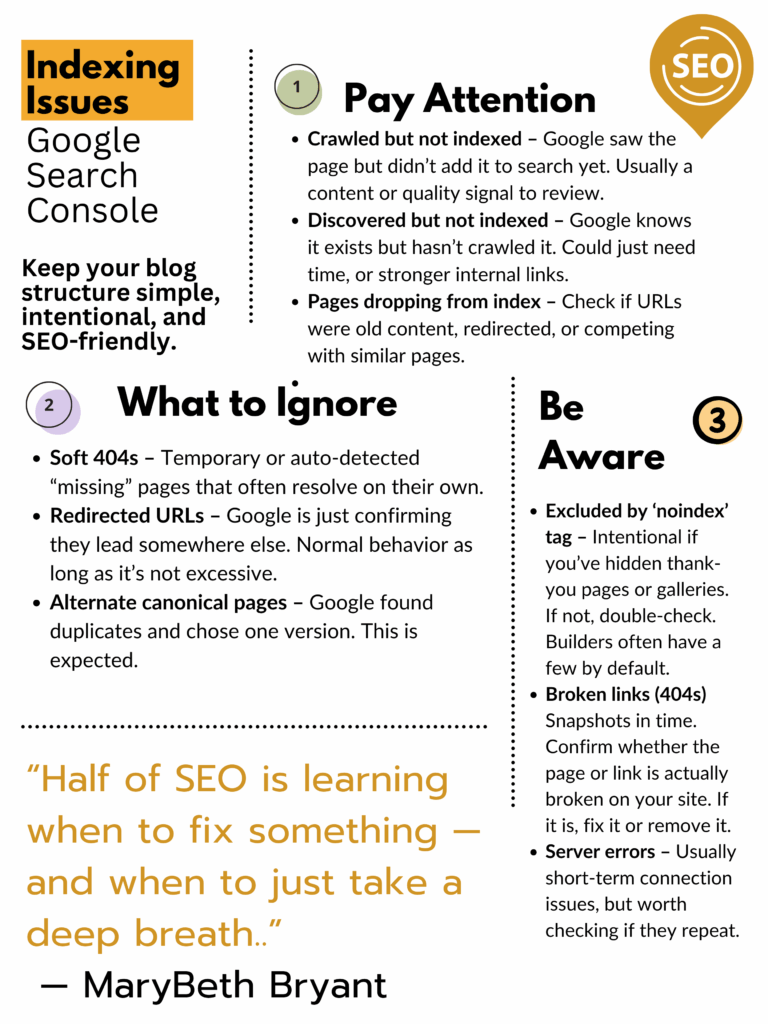
Requesting Indexing (and When to Do It)
Indexing simply means Google see it and is making it availble to be found in search results. All of your main pages should be indexed. You can use the URL Inspection Tool to check how a page looks to Google. From there, hit Request Indexing.
You can also do this from the Crawled but not indexed or Discovered but not indexed lists. Just test the live URL, make sure it’s valid, and request indexing with that little link in the top right of the box.
I do this for every new blog post — it helps speed things up.
When You’re Ready to Go Deeper with GSC
We’ve covered Google Search Console for beginners, but it can do much more. Rememberm you don’t need to learn it all right now. Even just take pieces of what we covered here are your own page.
Later, you can use it to:
- Review Core Web Vitals
- Identify structured data issues
- Remove outdated URLs
- Disavow toxic backlinks
Getting started, just knowing how to read your data and check indexing status is plenty.
What to Pay Attention To (and What to Ignore)
✅ Pay Attention To:
- Coverage trends (how many pages are indexed over time)
- Queries driving traffic
- High-impression, low-click opportunities
- Overall visibility growth
🚫 Ignore:
- One-day dips or spikes
- Temporary crawl errors
- Red warnings that aren’t consistent or relevant
Google Search Console is a tool for clarity, not panic.
Google Search Console for Beginners: Quick FAQs
Do I need both Google Analytics and Search Console?
Yes. Analytics shows what people do on your site. Search Console shows how they found it. Together, they give the full picture. Plus they are free, and with everything costing so much money these days why would we not want to utilize every free tool at our disposal?
Should I submit my sitemap every time I post a blog?
Nope. Once it’s connected, you’re set. Google will recheck automatically.
Why did my clicks or impressions drop this week?
Search trends change daily. Always look at your 3-month or 6-month view before jumping to conclusions. Especially with a local market or low traffic keyphrases it can volitile.
Why is Google saying ‘Crawled but not indexed’
It’s common. It usually means Google saw the page but hasn’t decided it’s worth displaying yet. Keep creating high-quality, unique content. Reindex the valid ones and if they fail, go back and opmtize that page. Google can also decide it’s duplicate to other content on your site and remove unidex pages as well.
Key Takeaways
- Google Search Console helps you understand how Google sees your site and how your users are finding you.
- Check it monthly, not daily. Promise. It’s madness to dive into it too often.
- Focus on long-term trends, not one-off warnings
If you’d like help walking through your own Search Console setup or understanding what it’s showing you, you can book a one-hour SEO strategy call. We’ll go through it together — no jargon, no pressure, just clarity.
And if you’re ready to take the next step, watch my free Keyphrase Planning 101 webinar. It’s the perfect follow-up once you know what Google sees and want to plan what it should see next.